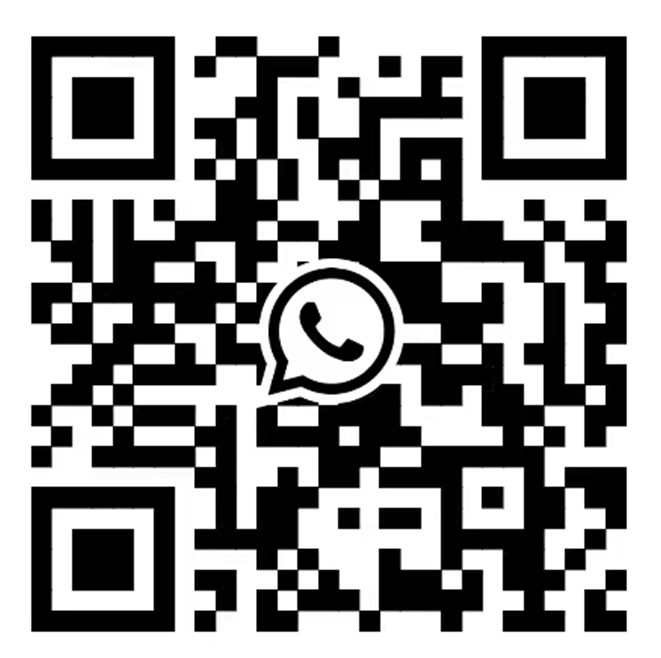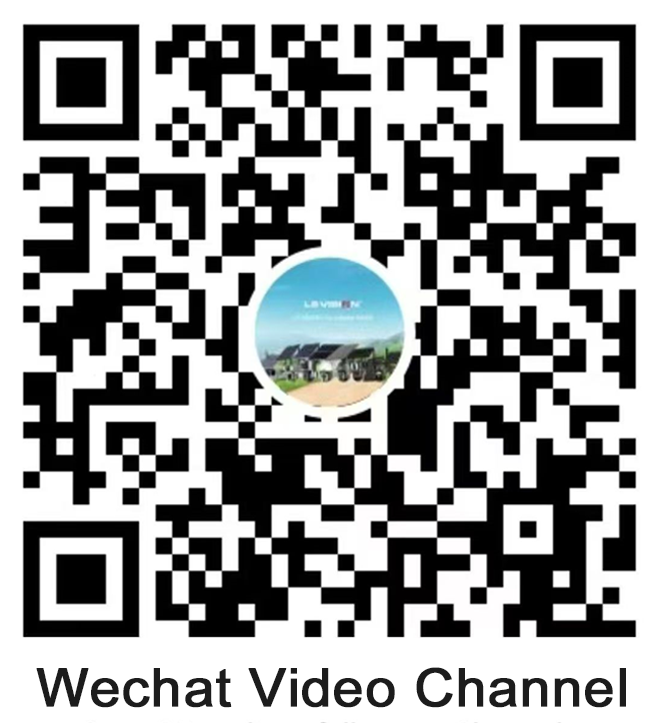1. Question: Why does the 4G Solar Security Camera frequently go offline?
Answer:
1. Reset the camera and power it using a 5V2A adapter, then check if the blue light remains on.
2. Try replacing the SIM card with another carrier’s card to see if the blue light stays on. If it still doesn’t work, format the memory card and insert it into the camera. Let the camera run for 10 minutes, and then send us the log file generated on the memory card for further analysis.
Table of Contents
Toggle- 1. Question: Why does the 4G Solar Security Camera frequently go offline?
- 2. Question: Why does the battery of the Best Solar Security Camera drain so quickly?
- 3. Question: Can the 4G Solar Security Camera be set to 24-hour recording mode?
- 4. Question: The image quality is unclear
- 5. Question: No alarm recording from the camera
- 6. Question: Unable to read the memory card
- 7. Question: The camera is not pushing alarm notifications
- 8. Q: Why isn’t the camera triggering alarms?
3. If the other carrier’s card works but the client insists on using the original carrier’s SIM card, turn off the Wi-Fi on your phone, insert the 4G data SIM card into an Android phone, and download the Cellular-Z app from the Google Play Store. Send the frequency band information displayed by the app to us for confirmation.
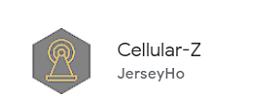

4. After receiving the frequency band information, open the phone settings and send us a screenshot of the APN settings. If there is an account password in the APN information, contact the carrier to confirm the password. Once we receive the information, we will create an APN upgrade package for the client. Additionally, contact the local carrier to confirm if there are any restrictions on using such 4G devices.
Explanation: If the 4G Solar Security Camera frequently goes offline, it is likely due to power or network issues. Start by troubleshooting the power source using a 5V2A adapter. Then, test the SIM card. If the issue persists, send us the log files for further analysis. Confirm the frequency band compatibility and the camera’s indicator light if the client prefers using their original carrier’s SIM card. Also, ensure the 4G SIM card works correctly on a mobile phone and gather APN information, including the carrier’s credentials, for us to customize an APN upgrade package. Lastly, check with the carrier for any potential restrictions on the 4G device.
2. Question: Why does the battery of the Best Solar Security Camera drain so quickly?
Inquiry: Ask the client the following questions: Are there frequent motion-triggered recordings? Check the TF card for recordings. Is the camera signal strength full? Is the solar panel receiving direct sunlight? Is the local temperature low? If the client cannot determine these factors, they can share the camera feed with us for remote diagnosis. Please notify us after sharing.
Explanation: High-frequency motion detections, especially more than 250 times per day, can lead to rapid battery drain. In cloudy weather or when the 4G signal is weak (showing only 2-3 bars on the camera), the camera consumes more power by continuously searching for a stable base station. The solar panel also requires direct sunlight to provide enough power to the battery; scattered or diffused light may show as charging but will not effectively power the battery. Temperature is another major factor affecting battery performance—lower temperatures reduce battery efficiency, which is a known challenge for lithium batteries. The optimal operating temperature for the camera is between 15-40°C, with a functional limit of -20°C.
Client Response Options:
If high-frequency motion detections are the cause, lower the PIR sensitivity or adjust the detection schedule.
If improper solar panel installation is causing insufficient sunlight, adjust the camera’s position and angle, or add a mounting bracket and extension cable.
If poor signal strength is the issue, try relocating the camera or switching to a carrier with better coverage.
If temperature fluctuations are the cause, minor battery capacity drops are normal. Once temperatures rise, the battery will return to its optimal capacity.
These troubleshooting steps should ensure your Solar Security Camera operates efficiently in various conditions.
3. Question: Can the 4G Solar Security Camera be set to 24-hour recording mode?
Answer: It is supported but not fully. Models like S09, S10, S11, and S12, which are low-power consumption cameras, can be set to 24-hour continuous recording by selecting “No Sleep” in the sleep settings. However, after a few days, it may automatically switch back to low-power mode. To revert it to continuous power mode, you’ll need to manually set “No Sleep” again. We recommend using the S40 model, which switches to low-power mode when the battery reaches 20%, but will automatically switch back to continuous power mode when charged to 40%.
4. Question: The image quality is unclear
Our cameras use high-quality sensors, such as starlight or black-light levels, making them mid-to-high-end products in the consumer camera market. The image quality, especially for night vision, whether white light or infrared, is excellent with no noise or blurring.
Answer:
If you find the image quality unclear, follow these steps to troubleshoot:
Open the app and select the “HD” option for the camera.
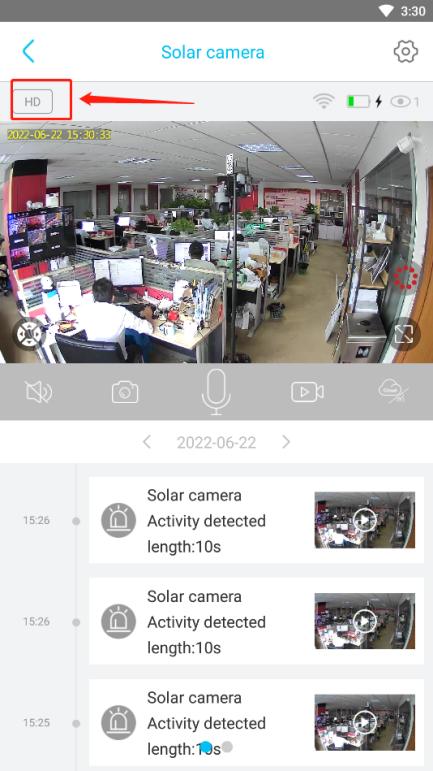
Ensure that the camera is securely fixed. Handholding the camera can greatly impact image quality.
Avoid shooting against the light (no backlighting).
Check the lens for any obstructions or dirt.
If the image quality still appears unsatisfactory, open the app, switch to “HD,” and use the screenshot button to take a snapshot and send it to us for review. Alternatively, share the camera feed with the account: 573760640@qq.com for further analysis.
5. Question: No alarm recording from the camera
The 4G Solar Security Camera only supports PIR motion detection for alarm triggers, with an angle of approximately 90 degrees and a range of up to 12 meters, which can be influenced by the surrounding environment. The optimal detection range is 5-8 meters, and the camera may not trigger alarms if objects are too close, requiring at least a 0.5-meter distance. The PIR angle is almost identical to the camera’s field of view, so the visible image aligns with the PIR detection area. Alarm recordings will be saved on the TF card, or uploaded to the cloud if cloud storage is enabled.
Answer:
1. Ensure you have switched to view recordings stored on the TF card.
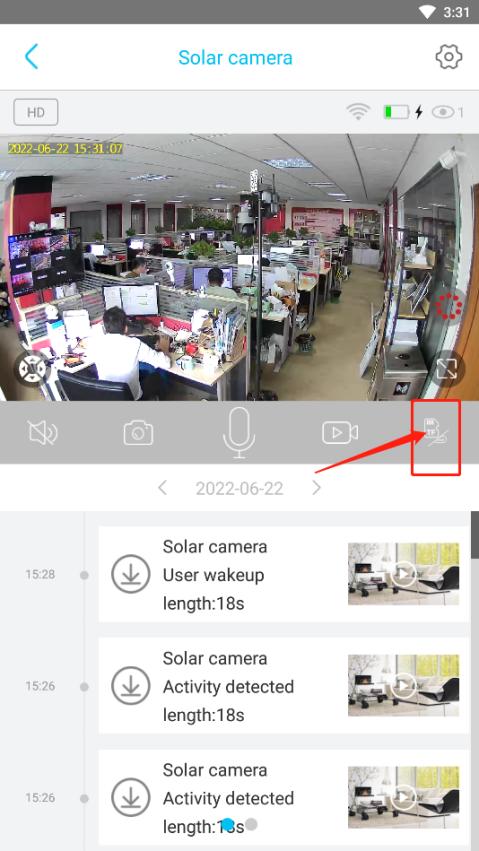
2. Check if the TF card is displaying its storage capacity correctly. If the capacity isn’t showing correctly, refer to 6. Question.
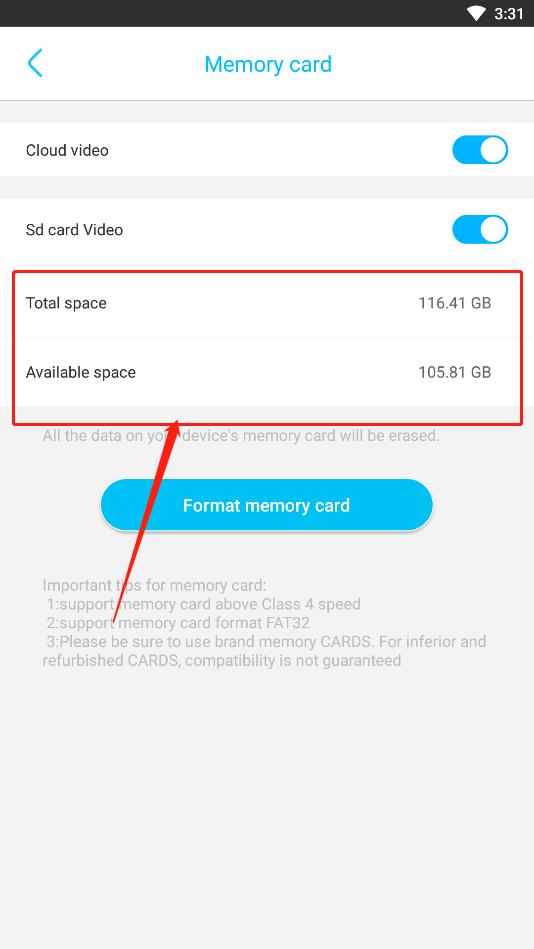
3. Verify that the PIR motion detection function is enabled, as it must be turned on for proper alarm detection.
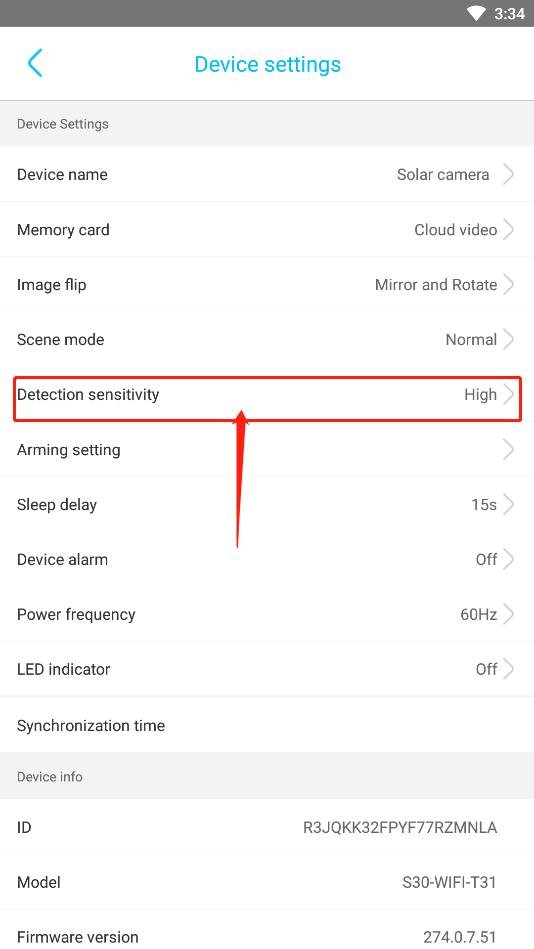
4. Make sure the monitoring time is set correctly. Set it to 00:00-24:00 and check the box to ensure proper alarm detection.
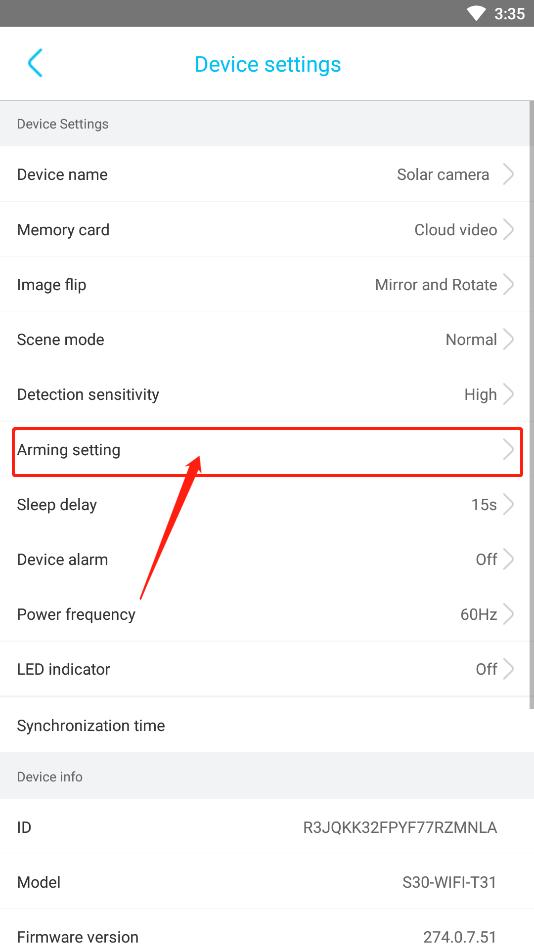
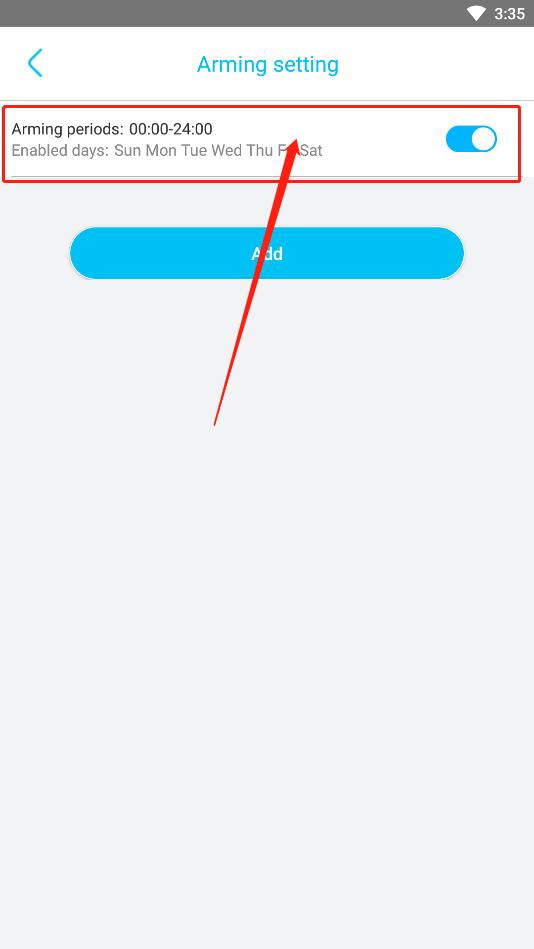
5. Pay attention to the detection distance (it is not recommended to exceed 10 meters from the camera to the detection point).
By following these steps, you can ensure the Best Solar Security Camera operates efficiently with accurate PIR detection and proper recording functionality.
6. Question: Unable to read the memory card
The 4G Solar Security Camera supports a maximum of 128GB TF card with a speed rating of C10. It’s recommended to use branded memory cards or purchase directly from our company. The file format must be FAT32. Larger capacity cards, such as 32GB or above, might be formatted to exFAT when formatted via a computer. If this happens, the memory card may need to be reformatted within the app to ensure proper recording.
Normal display:
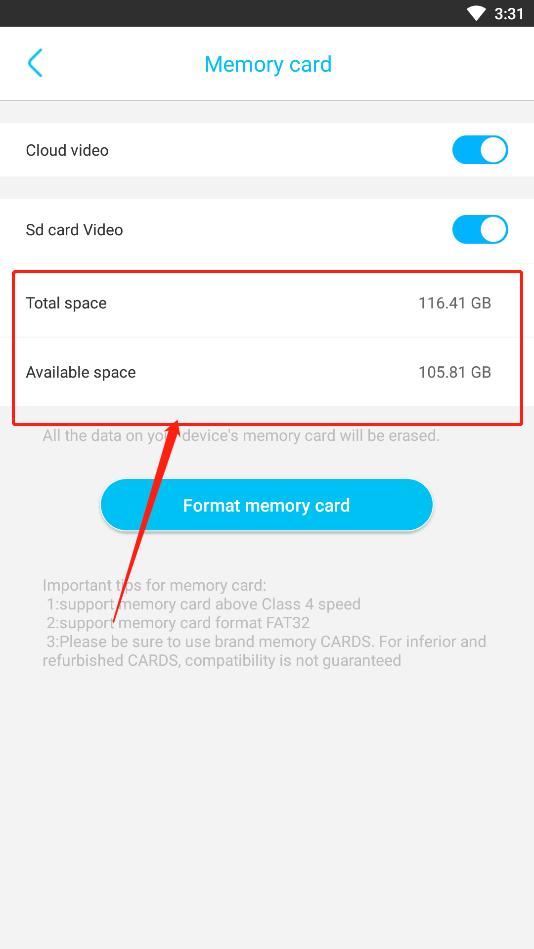
Answer
1. If the camera shows “No memory card inserted,” turn off the camera, remove and reinsert the memory card, and then restart the camera. If the issue persists after multiple attempts, please contact technical support.
2. If the camera indicates that the memory card is “Not formatted,” simply click the format option in the app.
3. Ensure the memory card is 128GB or smaller and formatted as FAT32.
These steps are crucial for ensuring the Best Solar Security Camera performs optimally with a correctly installed and formatted memory card.
7. Question: The camera is not pushing alarm notifications
Explanation: Normally, after the camera triggers an alarm, it will push notifications to the phone via the app. However, if it does not push the notifications, the following reasons may apply:
1. Phone brand issues: Certain brands such as Huawei, OPPO, Vivo, and OnePlus clear the background processes, including the Ubox app, which prevents notifications from being sent to the phone. Other less common brands might also have this issue. Typically, when the app is running in the background, notifications work fine, but once the background is cleared, the app cannot push notifications. This issue cannot be entirely resolved. The general solution is to lock the app in the background, so the system skips it when clearing. After each phone restart, you need to manually start the app again, but it can be manually closed later.
2. Notification disabled: If the notification for the camera is turned off in the app, indicated by a bell icon in the camera list, then the camera’s alarms will not push to the phone and will only be saved locally.
3. No alarm triggered by the camera: If the camera doesn’t trigger an alarm, it won’t send notifications. Please refer to Question 5 for more details.
Answer:
1. Confirm that the camera has recorded an alarm event. If so, the camera has indeed triggered the alarm. These recordings are marked as “activity occurred.” If no recording is found, please refer to Question 5.
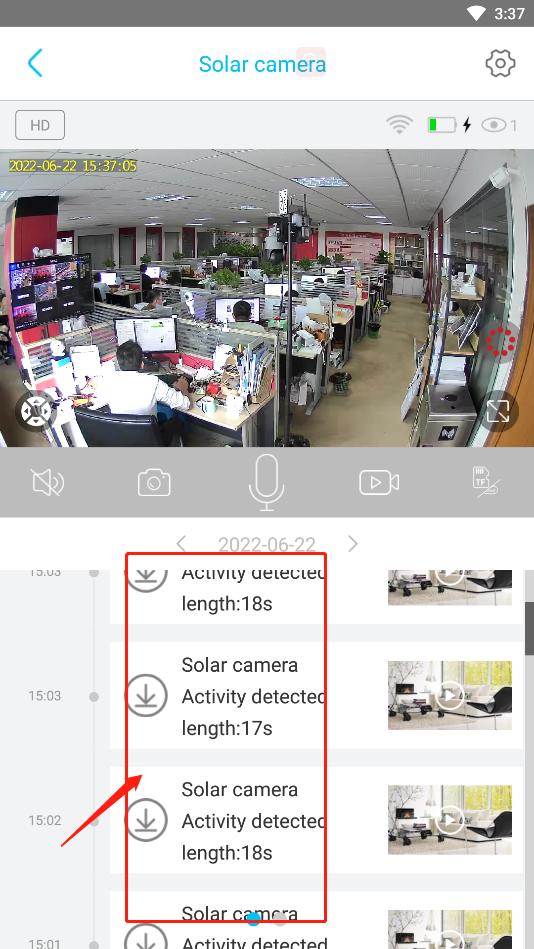
2. Check the bell icon in the camera list on the app. If it is turned off, enable it.

3. Follow the app’s instructions to ensure proper app permission settings on your phone, including notification permissions, auto-start, power-saving settings, and keeping the app from being cleared from the background.
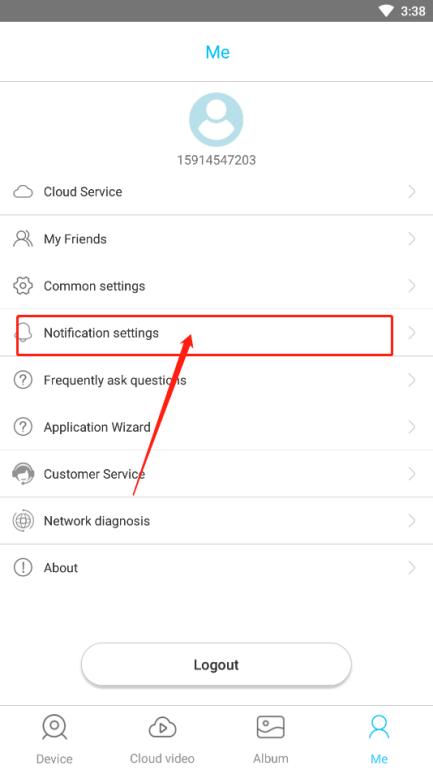
4. If all the above steps have been followed and the issue persists, it could be due to your phone’s system preventing the app from staying in the background. Try opening the app, sending it to the background without clearing it, and see if notifications are pushed. If notifications are received at this point, the issue lies with the phone’s system. In that case, manually lock the app in the background and avoid clearing it. Here’s how to lock the app on Xiaomi phones:
1. Open the app, then go to the background cleaning interface.
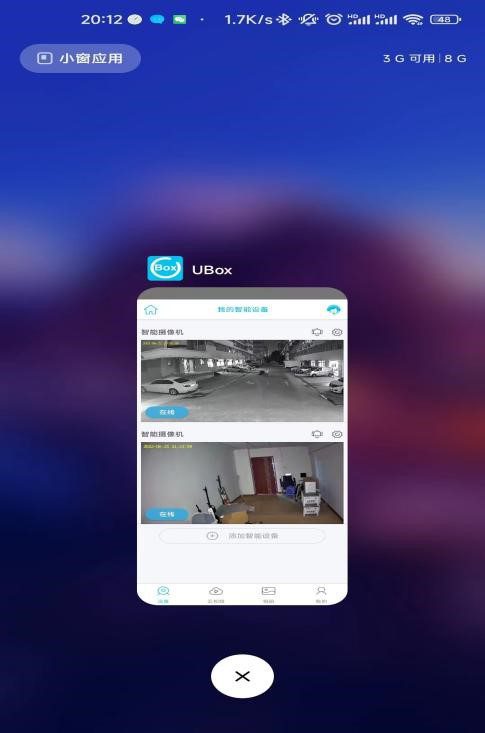
2. Long-press the app to bring up the “lock” option and select it.
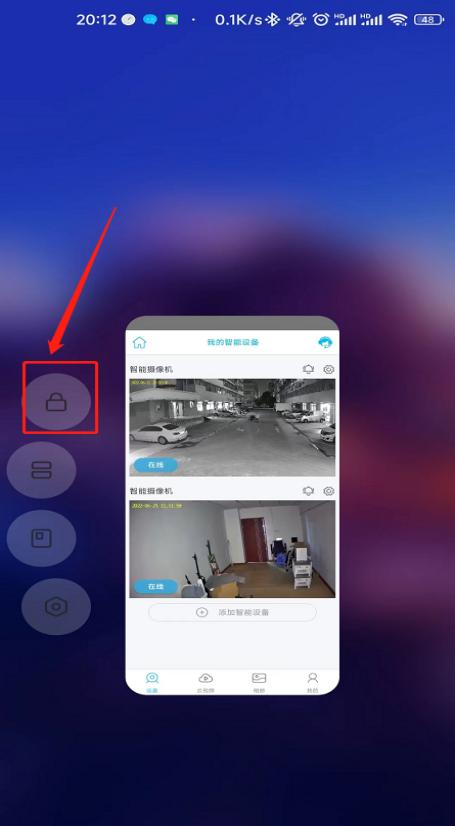
3. Once locked, you’ll see a lock icon. Be careful not to manually close the app; the lock only prevents automatic background cleaning and doesn’t interfere with manual closures.
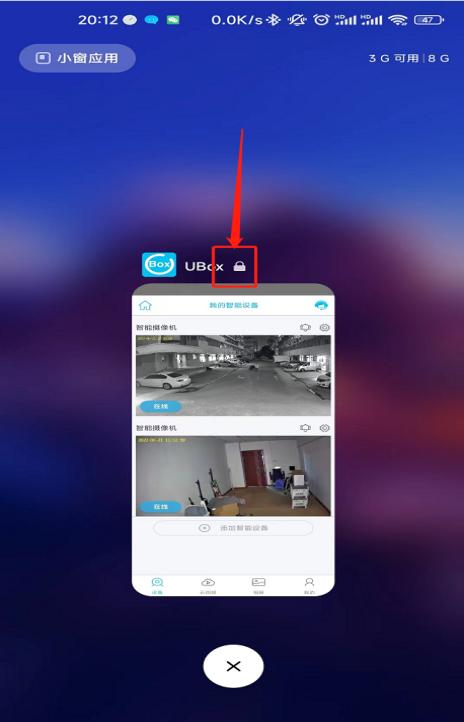
8. Q: Why isn’t the camera triggering alarms?
If the camera is not triggering alarms, first rule out hardware issues. There are several possible causes:
The requested detection range is too far. The camera’s PIR sensor cannot detect it. The PIR sensor angle is 90 degrees, with a maximum range of 12 meters. For optimal accuracy, it is recommended to install the camera 6-9 meters away. Detection distance may be affected by environmental factors.
After receiving the product, the customer needs to remove the PIR protective film, otherwise, it will result in a short detection distance and slower response time.
Check if the camera’s human detection function is turned on.
Verify that the camera’s surveillance time is set correctly.
Answer:
Please confirm that the detection range is between 0.5 meters and 10 meters and that the camera can capture the person.
Please ensure that the PIR protective film has been removed; otherwise, the trigger may not be sensitive.
Check if the camera’s human detection function and surveillance time are set correctly. The human detection sensitivity should be set to high. Set the surveillance time to 00:00-24:00 and make sure to select this option.
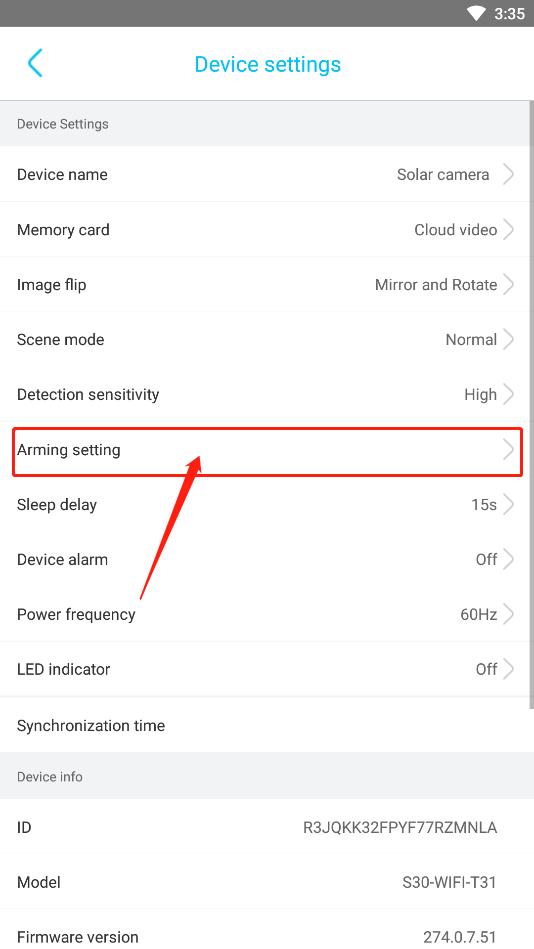
If the issue persists after performing the above steps, please contact technical support.